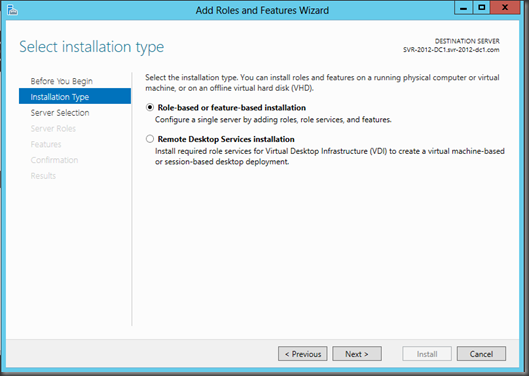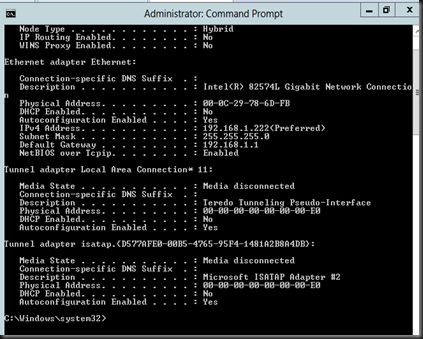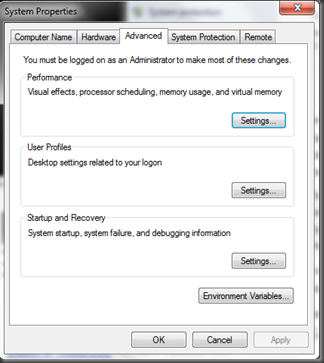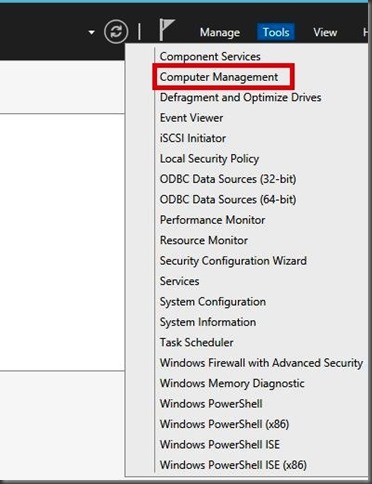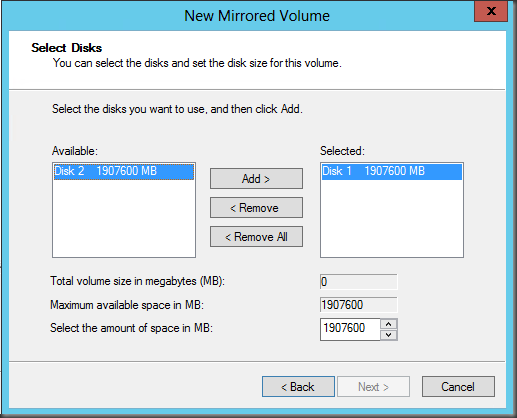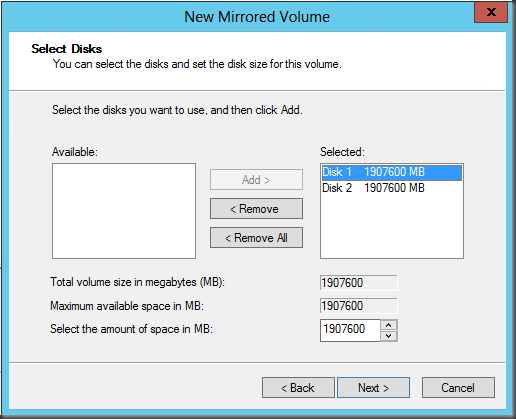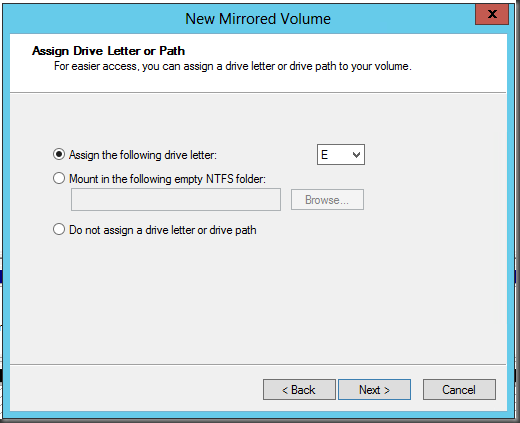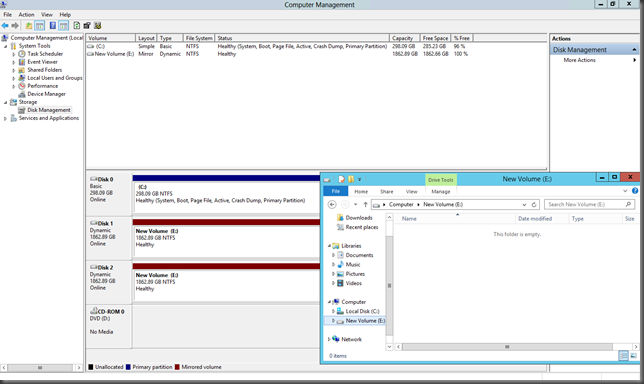File Server Resource Manager is a suite of tools that allows administrators to understand, control, and manage the quantity and type of data stored on their servers. By using File Server Resource Manager, administrators can place quotas on folders and volumes, actively screen files, and generate comprehensive storage reports. This set of advanced instruments not only helps the administrator to efficiently monitor existing storage resources but it also aids in the planning and implementation of future policy changes.
To do this, I have created a Virtual PC with Windows 2012 Server and Promoted the server as a Domain controller. then enable the file Serve.
To enable FSRM you can follow the below mentioned steps.
Go in to Manage > Add Roles and Features
Click Next.
Next window you can select Role-based or Feature-based installation
Need to Select the destination Server from next window.
Then Select the File Server Resource Manager under File And Storage Service > File and iSCSI Services
Here you need to click Add Feature.
In next window you can click next because we don’t want to add any additional feature.
Click Install after check the confirmation window.
Restart the Server and once the Server boot up, you can find the FSRM Service under Tools.
Server Manager > Tools > File Server Resource Manager
Hope this will help you to configure your FSRM service in Windows 2012 server and I’ll try to cover How to assign Folder Quotas , File Screening, Storage Reports, Event Log Integration, Automated Scripts and E-mail Notification configuration on FSRM.