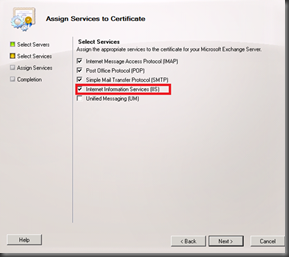Sometime you will get this error when you tried to start your Wamp Server, which is configured on Windows.
You will get one of the below error message and will not be able to start the Wamp server. Saw that this issue is a common problem with a few other application also.
You can try the same steps if you see the same error codes as mentioned below,
The program can't start because MSVCR110.dll is missing from your computer. Try reinstalling the program to fix this problem.
The program can't start because MSVCP110.dll is missing from your computer. Try reinstalling the program to fix this problem.\
You can download below mentioned two tools which provided by Microsoft.
Visual C++ Redistributable for Visual Studio 2012 Update 4
For 64 X PC - 32 X also you can find here
Microsoft Visual C++ 2008 SP1 Redistributable Package
Depend on the environment select the correct version of the applications.
If you get an error :
The program can’t start because VCRUNTIME140.dll is missing from your computer. Try reinstalling the program to fix this problem.
Then you need to download and install Visual C++ Redistributable for Visual Studio 2015 (By click on this, You will redirect to the download location)