Once you setup your Nano server, then to work with that you have to use PowerShell remoting. Once you setup the remote session with the NANO Server, then you will be able to add new packages, Add in to Domain, Enable the services, Enable/Disable firewall rules can be done.
First ill explain the current environment that I’m working here, My Nano Server is running on to of Hyper-V environment which is configured on Windows 10 PC. I’m try to connect into this Nano server by using the Windows 10 PC.
First you have to enable the “ICMP V4 In” firewall rule from the Nano server firewall and then you will be able to ping the Nano server from outside.
Then, enable the “WMI In” rule in the Nano firewall. This is just to minimize the troubleshooting steps. Later you can disable this.
Now you have to enable the WinRM service in your local environment (In my case it’s Windows 10). For that you can run net start winrm
PS C:\WINDOWS\system32> net start winrm
Then you have to add your remote PC (Nano Server) in to the trusted host list in your local machine. For that you can run,
“Set-Item WSMan:\localhost\Client\TrustedHosts -Value "IP address of the nano Server"”
PS C:\WINDOWS\system32> Set-Item WSMan:\localhost\Client\TrustedHosts -Value "192.168.1.69"
You will get the Security warning, Accept that.
Once you done with that, you should be able to connect in to your Nano Server environment remotely. Try PSSession command to initiate the session.
PS C:\WINDOWS\system32> Enter-PSSession -ComputerName "192.168.1.69" -Credential administrator
To get a confirmation, I have ran “Get-CimInstance “ Command. you can see that I already logged in to my Nano server environment.
Tuva is a code name for Nano server.
Get-CimInstance Win32_OperatingSystem | Format-List CSName, Caption, Manufacturer
Hope this help you to resolve the remote connectivity issue with Nano server.


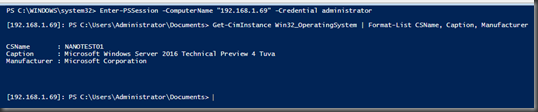
1 comment:
Thanks Helen
Post a Comment