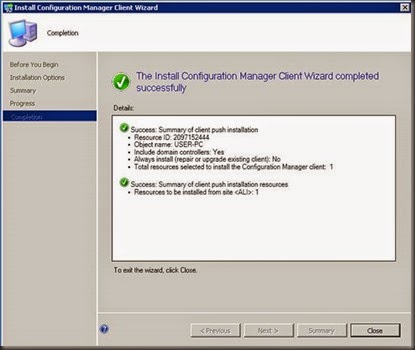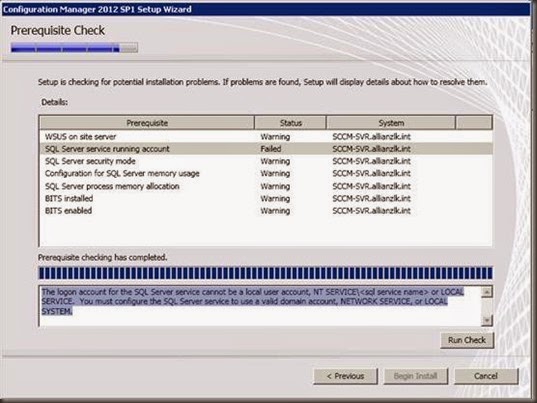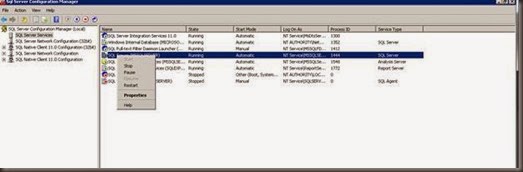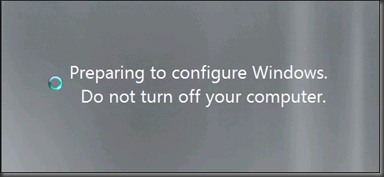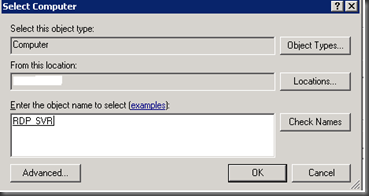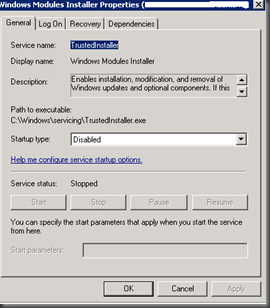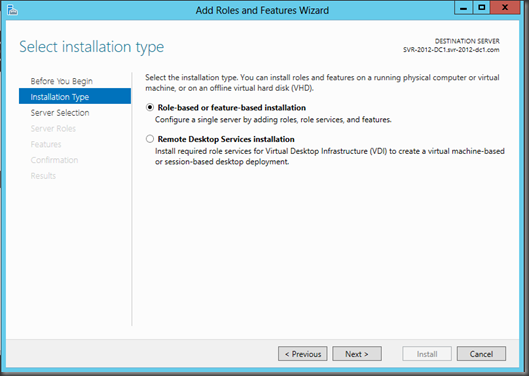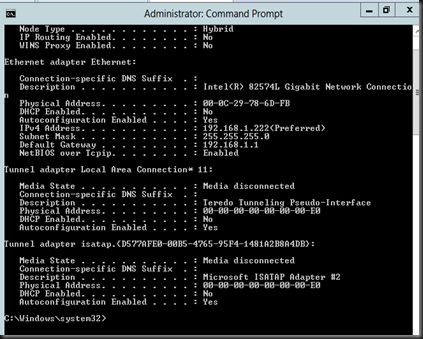1. nonauthoritative .
2. authoritative.
Nonauthoritative restore means that when a domain controller is restored from backup media, the restored data is updated through normal replication. Each restored directory partition is updated with that of its replication partners.
Authoritative restore means that after Active Directory is restored nonauthoritatively from a backup medium that the entire directory, a subtree, or individual objects can be designated to take precedence over any other instances of those objects on replicated domain controllers. So, through normal replication, the restored domain controller becomes authoritative in relation to its replication partners. Even if the authoritatively restored replica set is older than the current replicas, the older data is replicated to all of its replication partners. Authoritative restore is typically used to restore a system to a previously known state,
Here I'm going to use Nonauthoritatively Restoring Active Directory technique. for that we can use Windows Server backup tool.
Fist you can follow below mentioned steps to enable windows backup feature.
Go to Roles and services
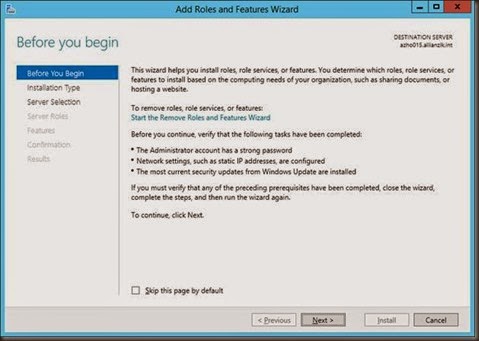

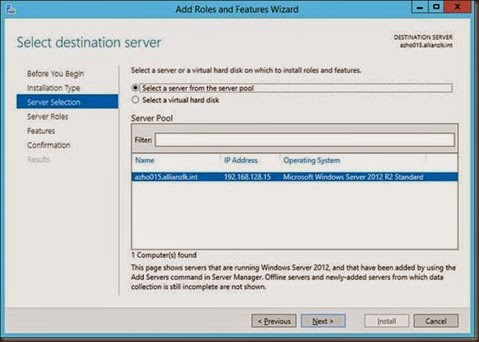
Select windows Server backup Feature
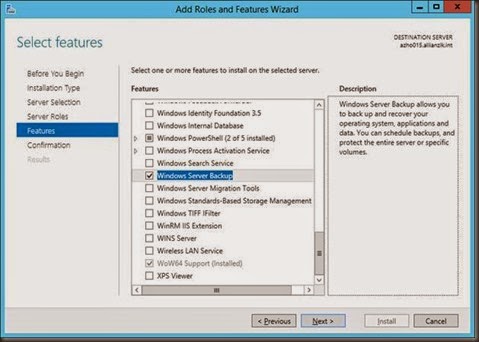

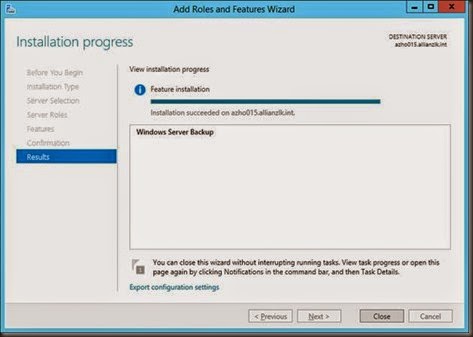

Once you done with the installation you can open Windows Server backup Tool.

Then you can configure new backup job. here I'm going to select “Backup Once” option.

It’s good to have full server backup with us. because of that I'm selecting Full Server.

I’m going to keep the backup in a remote location and i have already shared a folder for that. Here I’m giving the path of the Share folder.
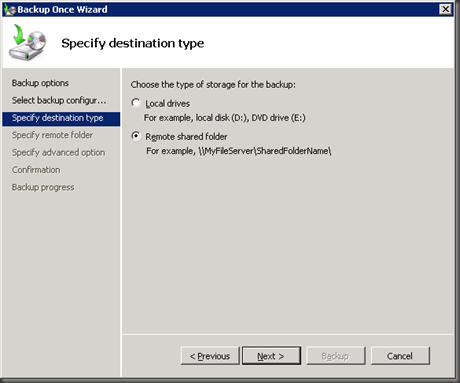 You can give permission for this backup file.
You can give permission for this backup file. 

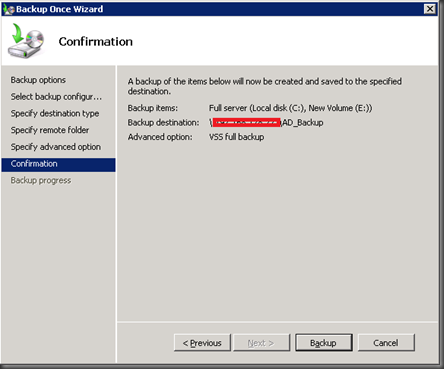

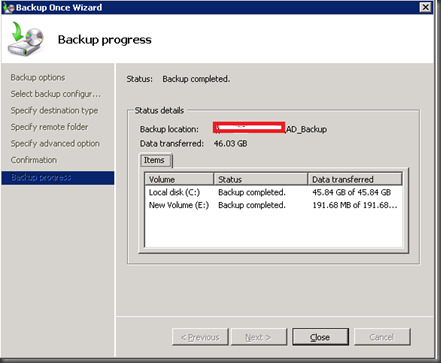
To restore, You can select the backup job and from the action pane select Recover
![clip_image002[1] clip_image002[1]](https://blogger.googleusercontent.com/img/b/R29vZ2xl/AVvXsEiOBQnK2UAjvY65WjfdeeS2RL5ZSEp3e7e8-1R_Llio8m9lz7dyJtaet1x8-KdYcfvnm4X-d-h1vHcurw6ZVMVcV1__AEacesKVqX3nUwV_h9Mbp72VdtxkhL2KhpKLgwFBohtURqsHacAg//?imgmax=800)
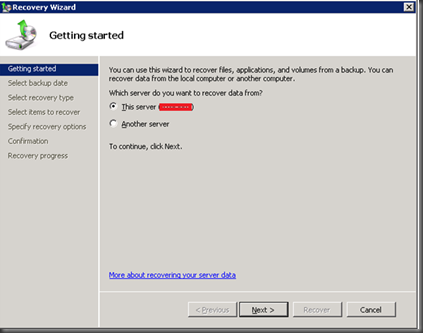
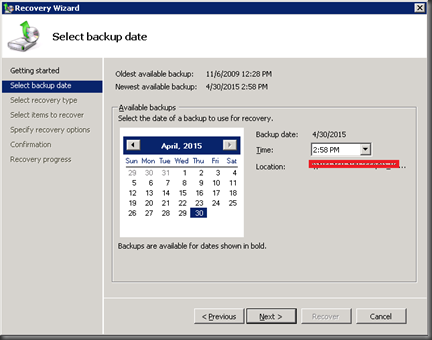

Here you can elect the file and the folders that you want to recover.

You can select the recovery location as Original location or else you can say that Recovered that toy another location.

Once you click recover file will be recovered to the location that you have selected before.