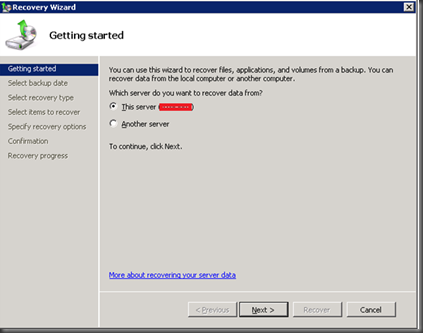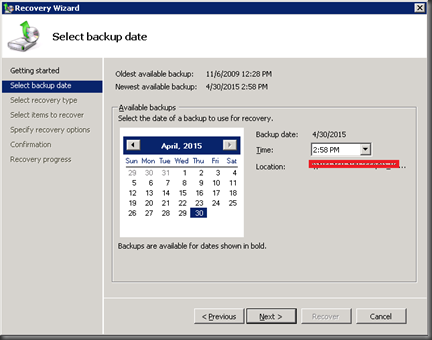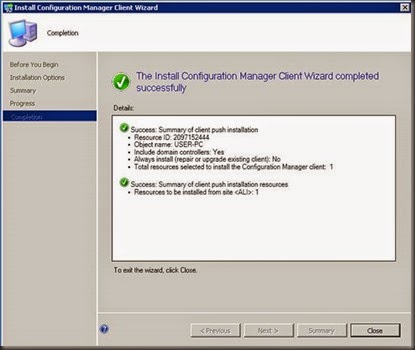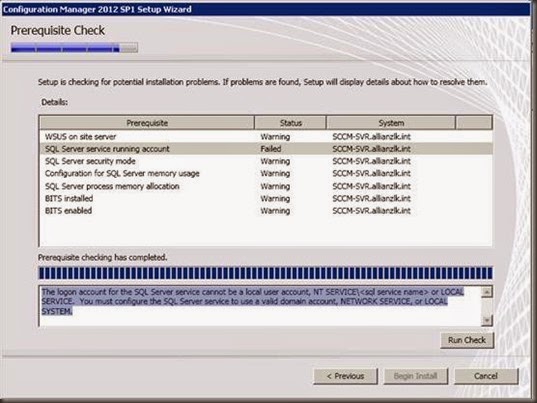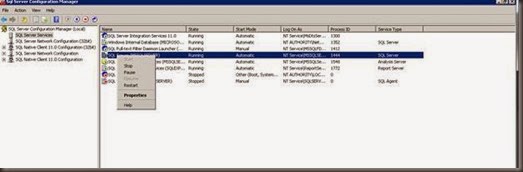A failover cluster is a group of independent computers that work together to increase the availability of applications and services. The clustered servers (called nodes) are connected by physical cables and by software. If one of the cluster nodes fails, another node begins to provide service (a process known as failover). Users experience a minimum of disruptions in service.
I have presented the storage as below. Need to say that if your two cluster server are separate Hosts then you have a way of presenting the same Volumes in to both Host. I have tried this because of the current requirement and I work fine. but this will not going to give you the full functions of the Cluster Service. because of that it’s better to have to present two different volumes from different clusters.
Storage volumes or logical unit numbers (LUNs) exposed to the nodes in a cluster must not be exposed to other servers, including servers in another cluster. The following diagram illustrates this.
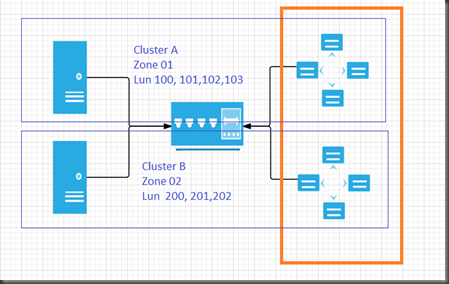
First you need to present the the Luns. If your to host are physical you can easily do this and if you are using virtual environment, then you need to go with Raw device mapping. when you are doing this its better to map those volume in new SCSI Controller and change the policy as physical.
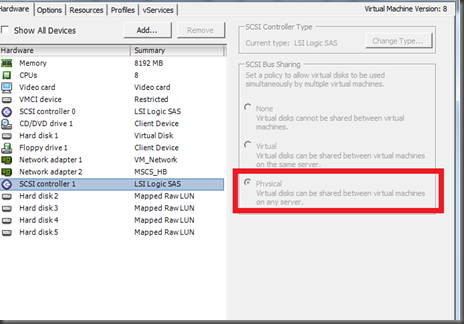
Then you can go in to Server manager and add a new feature.

Select the Failover Clustering from there and click next.

Click Install
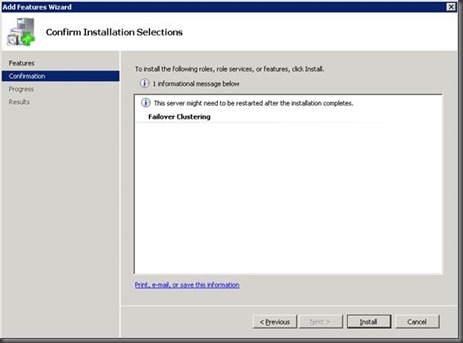
In you both host you need to have two network interfaces and one is for the heartbeat and other one is for the management.

As you can see below I have configured two different networks and Public network is having access to the production and HB network is only between those two host.


Once you done with that you can go to Failover Cluster manager and do the clustering.

Select Create new Cluster.

Click next.

Then you can add the cluster nodes by searching in the thee active directory. Select both the node and click next to proceed.

You can run the Validation testing to check whether there is any issue in those Nodes.
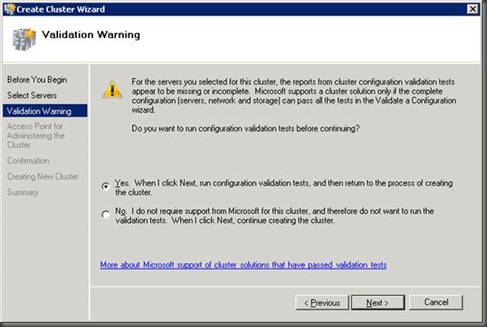

Select Run All Test to get a clear picture on the configuration.

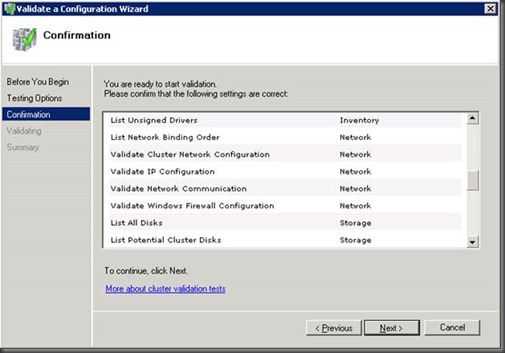

Here I have got an error saying that one of the Cluster disk is having FAT 32 file system. I have formatted that in NTFAS and ran the test again.

Next page you can give the cluster name and the Cluster IP address which is common to the both the Nodes. then click next to get the configuration information.

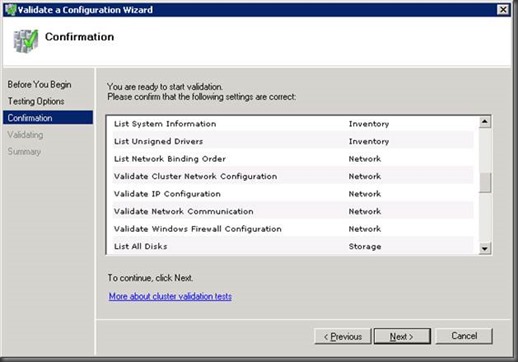

Once you click on the View Report. you will get the details about the task and now you will able work with the

This is the shortest steps that you can follow to create a Windows Cluster. now you can do some testing by creating some folders in one node and shutting down the nodes.
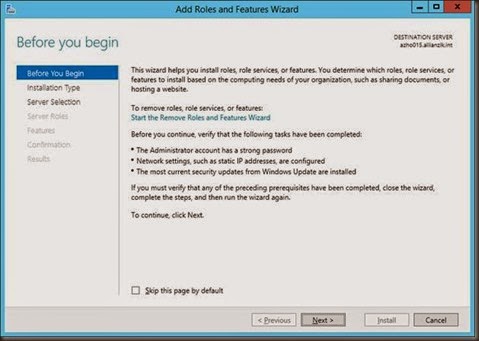

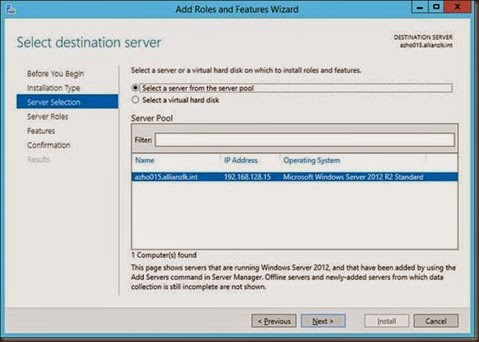
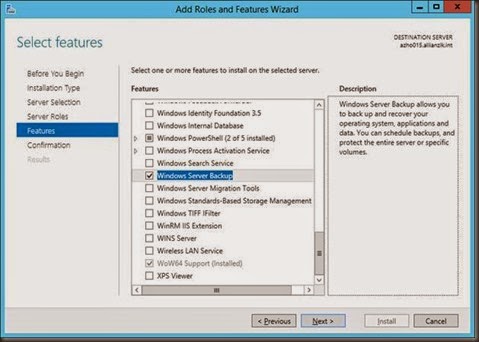

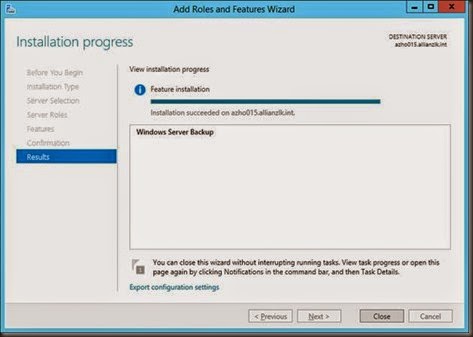




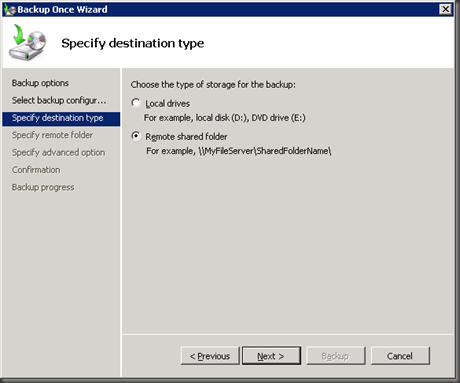


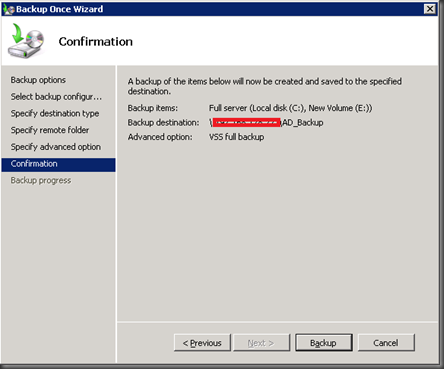

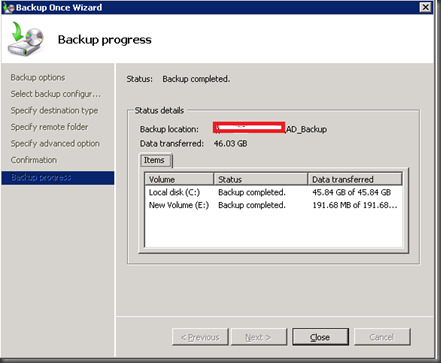
![clip_image002[1] clip_image002[1]](https://blogger.googleusercontent.com/img/b/R29vZ2xl/AVvXsEiOBQnK2UAjvY65WjfdeeS2RL5ZSEp3e7e8-1R_Llio8m9lz7dyJtaet1x8-KdYcfvnm4X-d-h1vHcurw6ZVMVcV1__AEacesKVqX3nUwV_h9Mbp72VdtxkhL2KhpKLgwFBohtURqsHacAg//?imgmax=800)